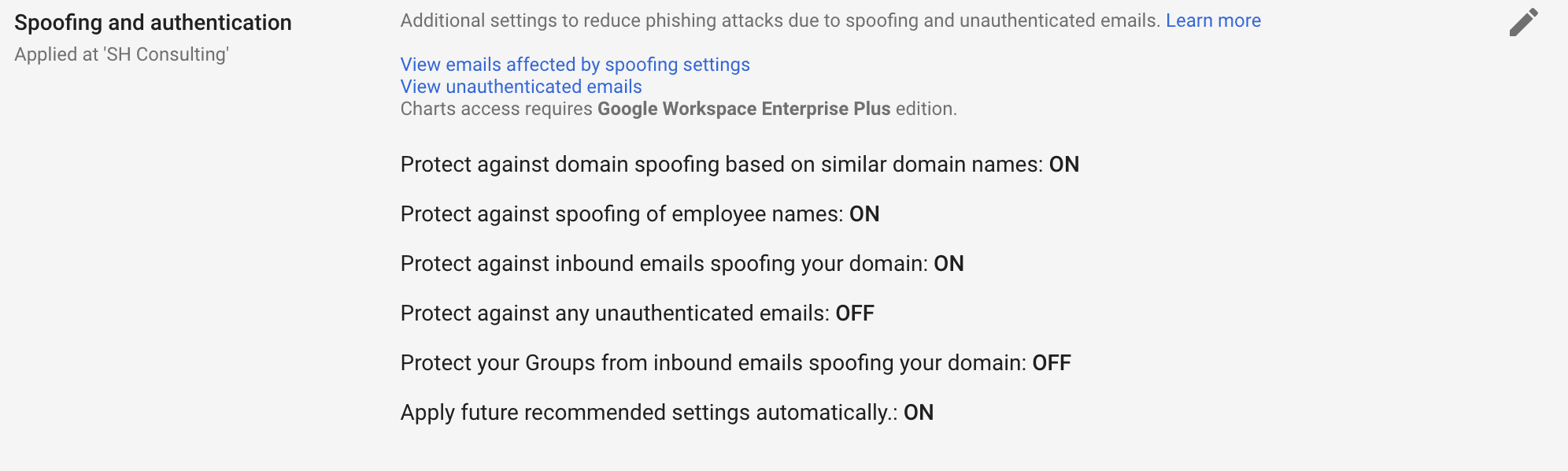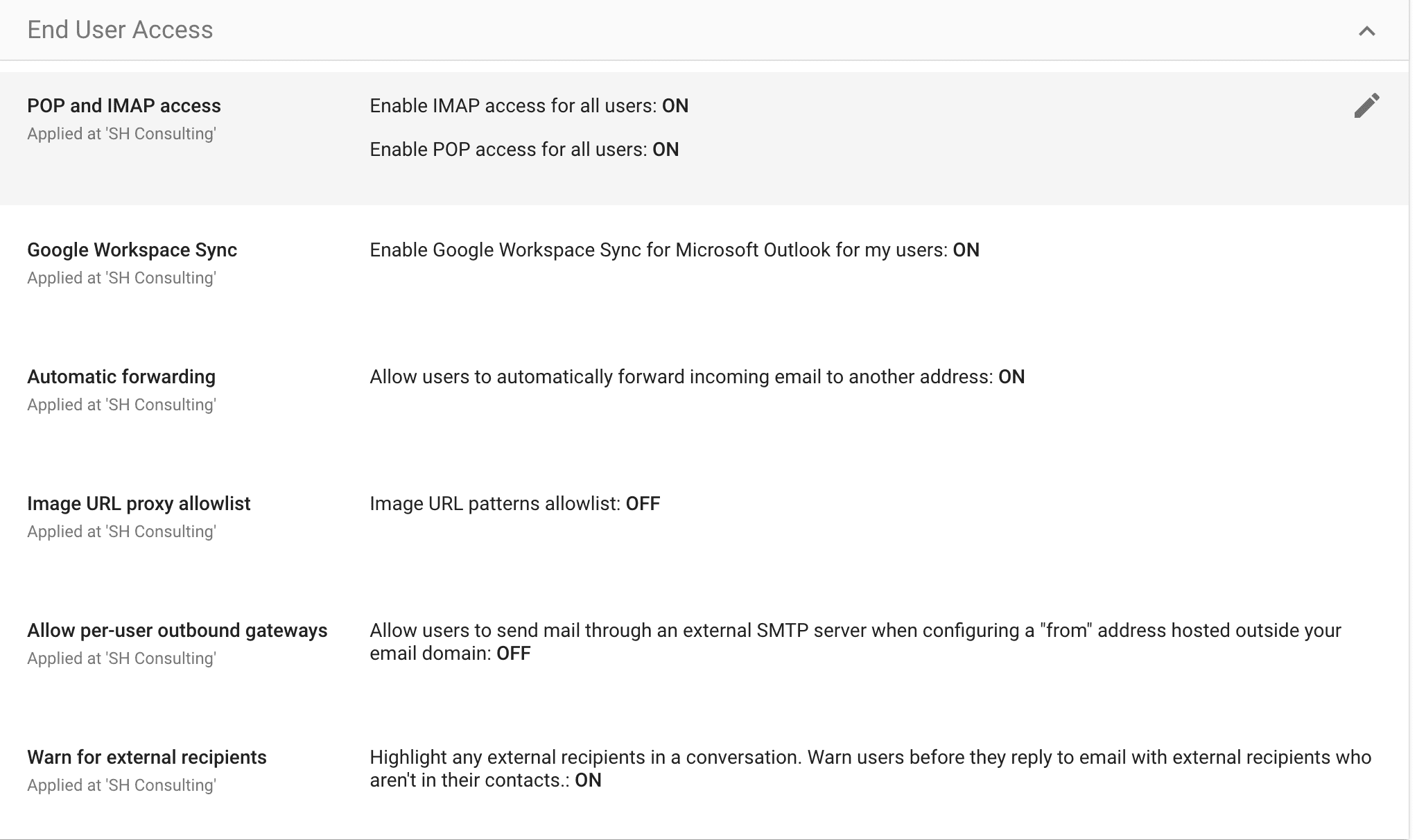Taming the Spam Tsunami: How to Fine-Tune Your Professional Email Filters
Have you ever been overwhelmed by the flood of unwanted emails in your professional inbox? You're not alone. Recently, I had an eye-opening conversation with an agent who received a staggering 2,100 spam emails in just four days! This number might seem exaggerated, but a video call revealed a sea of "brokerage" spam inundating their inbox.
This experience led to a vital realization: many of us might not be aware that we can significantly cut down on these pesky intrusions. Yes, we're talking about the unsung hero of email management - fine-tuning your spam filters.
Understanding Your Email's Built-in Shield
Professional email accounts come equipped with a feature that's often underutilized: customizable spam filters. It's not just about blocking emails based on keywords; it's about leveraging the full range of options provided by your email service provider.
Google Workspace: A Case Study in Spam Filter Customization
Let's take Google Workspace as an example. If you're using this service, managing your spam filters is a breeze. Here's a quick guide:
Access Your Gmail Settings: Navigate through Admin Panel > Apps > Google Workspace > Gmail.
Fine-Tune the Filters: You'll find several tabs like “Safety”, “End User Access”, and “Spam, Phishing, and Malware”. This is where the magic happens. Tweak these settings to align with your specific needs.
Safety
"In the 'Safety' tab, the fine-tuning options are crucial for advanced protection and management of your email environment. Under the 'Attachments' section, you have the capability to safeguard your inbox from potential malware by toggling settings such as protection against encrypted attachments and attachments with scripts from untrusted senders. There's also an option to protect against anomalous attachment types, which is especially useful for preventing new, unrecognized threats. For ease and updated security, the 'Apply future recommended settings automatically' option can keep your defenses current without manual intervention.
In the realm of 'Links and external images,' the settings have been fine-tuned to guard against sophisticated phishing tactics. For instance, the ability to 'Identify links behind shortened URLs' and 'Scan linked images' are switched 'ON', providing a proactive layer of scrutiny for links that could lead to malicious sites. The prompt to 'Show warning prompt for any click on links to untrusted domains' is an excellent deterrent against accidental navigation to potentially dangerous websites.
Lastly, 'Spoofing and authentication' settings are robust here, with multiple layers of spoofing protection enabled, such as guarding against similar domain name spoofing, employee name spoofing, and inbound emails spoofing your domain. These settings are vital for maintaining the integrity of your business communications and protecting your organization's identity.
End User Access
‘End User Access’ settings in Google Workspace offer a range of controls to enhance both convenience and security. Users are granted the ability to access their emails via IMAP and POP, ensuring compatibility with various email clients, as both options are enabled. Moreover, the synchronization with Microsoft Outlook is permitted through 'Google Workspace Sync', providing seamless integration for users who prefer Outlook's interface. Automatic forwarding is available, allowing users to redirect incoming emails to another address, which can be particularly useful for those managing multiple accounts or when setting up email sorting rules.
While the 'Image URL proxy allowlist' is disabled, suggesting a default protection against loading images from unverified sources, administrators have the option to customize this setting for more granular control. The prohibition of sending emails through external SMTP servers when using a "from" address not hosted within the domain is a crucial measure to prevent misuse and maintain domain integrity. Finally, the setting to 'Warn for external recipients' is activated, enhancing awareness and reducing the risk of potentially sensitive information being accidentally sent to unintended parties outside the organization.
Spam, Phishing, and Malware
In the 'Spam, Phishing, and Malware' tab, Google Workspace provides a robust set of tools designed to give you more control over what reaches your inbox. For those looking to intensify their spam defense, there's an option to 'Be more aggressive when filtering spam', which tightens the criteria for what is considered spam, reducing the likelihood of unwanted emails slipping through. However, it's worth noting that this might also increase the chances of false positives, so legitimate emails could occasionally be marked as spam. To mitigate this risk, you can utilize the 'Put spam in administrative quarantine' setting, which allows for a review process before such emails are permanently discarded.
Furthermore, Google Workspace understands that not all organizations are the same, and some may have unique needs for email filtering. This is why there are customizable options to 'Bypass spam filters' for certain situations. If you trust emails from within your organization, you can choose to bypass spam filters for internal senders, ensuring smooth intra-company communication. For external communications, you have the flexibility to create lists of trusted senders or domains. By doing so, you can bypass spam filters for messages from these selected senders, or even go a step further to 'Bypass spam filters and hide warnings' for a seamless email experience. While there's an option to bypass filters and hide warnings for all messages, it's generally not recommended due to the security risks it poses. These settings empower you to tailor your email environment, making it as open or as secure as your operations require.
Imagine starting your day without having to wade through a swamp of irrelevant emails. By fine-tuning your spam filters, you can reclaim your inbox and your peace of mind. It's a simple yet powerful step toward more efficient email management. So, take control of your inbox and enjoy a spam-free email experience every day!
Remember, a clutter-free inbox is not just a dream; it's a choice. Start fine-tuning today!
Reach Out for Expert Assistance with Fine-Tuning
We've walked you through the steps of mastering your email filters, but sometimes, the process can be daunting, or you might have specific, complex needs. That's where SH Consulting comes into play. If you're looking for personalized guidance or need assistance with fine-tuning your email settings to achieve that perfect balance, don't hesitate to reach out.
Our team at SH Consulting is well-versed in the intricacies of email management and spam filter customization. We are here to help you navigate through these settings, ensuring that your inbox remains a sanctuary of productivity and relevance. Whether it's for Google Workspace or any other professional email service, our expertise can be your asset.
For advice, assistance, or any query related to email management, feel free to drop us a message at info@alexshakhov.com. Our commitment is to respond within 16 hours, offering you the swift and efficient service that your business deserves.
Remember, a clutter-free inbox is a gateway to enhanced focus and efficiency. At SH Consulting, we're dedicated to helping you achieve this with ease. Reach out today and take the first step towards a more organized and efficient email experience!